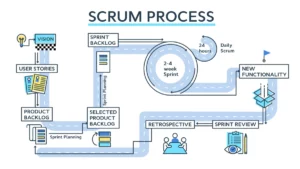Many of us have children who use the internet constantly for chatting with their friends, emailing, or even doing homework. I know that when I was growing up, I had my own personal computer, however that was before the Internet when BBS’s where the internet. Things change, and now more than ever it is important to monitor, secure and generally keep kids safe online.
Location Location Location
The first recommendation I have is to move the computer out of your child’s room. Yes even teenagers rooms. This alone should help limit the potential for visiting illegal or even pornographic web sites. Personally I do not what to block content from research, but I do want my kid to have a certain amount of paranoia when it comes to me as a parent. After all as a parent I am the one in charge.
Security is king
Since you cannot monitor your kids 100% of the time, or simply to not want to, then the next critical thing is security. Make sure that your computer has an up-to-date anti-virus program. Most computers come with Norton or McAfee with a very limited subscription. If your anti-virus subscription is expired you computer is vulnerable. Not to fear you can always download the FREE Avast Anti-Virus Home Edition. Once you install it, you can remove your old expired software. Next you want to make sure that your children are protected from changes, spyware, or malware that could critically disable the computer. For this another FREE one, this one from Microsoft – Microsoft Defender. Defender watches for changes to your system and either notifies the user, or blocks the change.
You are the Administrator
Next, make sure that you, as the parent, are the administrator for the computer. Make sure that you have a list of all passwords (this includes websites, emails, IMs, etc.) and have the ability to login to the computer whenever you would like. This will allow you to have access to files, documents, photos, browser history, etc. Very important when following up on system issues. I have know too many people who let their kids have full reign of their computers without any controls. Each time they are shocked to learn that their children are downloading illegal things. Newer versions of Windows also have controls for limiting times that computer can be used as well. A very worth while update.
Where have they been?
Know where your children are online. Younger children (under 10) are less likely to be too into the internet. It’s the teenagers that really need to be followed up on. A good way to identify your child’s browsing habits is to simply check out the history in the browser. When logged into your child’s account, launch Internet Explorer. Then click on the little clock (if you hold your mouse over it – it will say history). This will show you all of the web sites visited over at least the last couple of days. If the history is blank, then this is another discussion as to why the history has been cleared in the browser. Each of the major browsers stores the history in the browser. Knowing which browser your child uses is helpful too.
Social Networks
If you child has a social media account (TikTok, Twitter, Facebook, etc) account, then you should have one too. Have your child add you as a friend to ensure that you can view their profile at your leisure. Also, make sure that your underage child has their profile correctly identified as a minor, and that their birth date is correctly entered. I would also recommend that their profile be marked as private too. This will help to keep all of the creepy freaks online out of your child’s profile.
To identify if your child is downloading illegal files, music, etc. Keep an eye out for applications such as BearShare, BitTorrent clients (uTorrent for example), Donkey, Kazaa, Limewire, or Morpheus. Teenagers are also using VPNs to circumvent parental controls. Any of these applications would be a strong indicator of illegal downloads to me and definitely would be a discussion that need to happen as to what my child is doing with said applications.
Closing
I hope this helps you with your kids and the computer. If you have anything to add or questions, please post them in the comments below.
Discover more from AJB Blog
Subscribe to get the latest posts sent to your email.