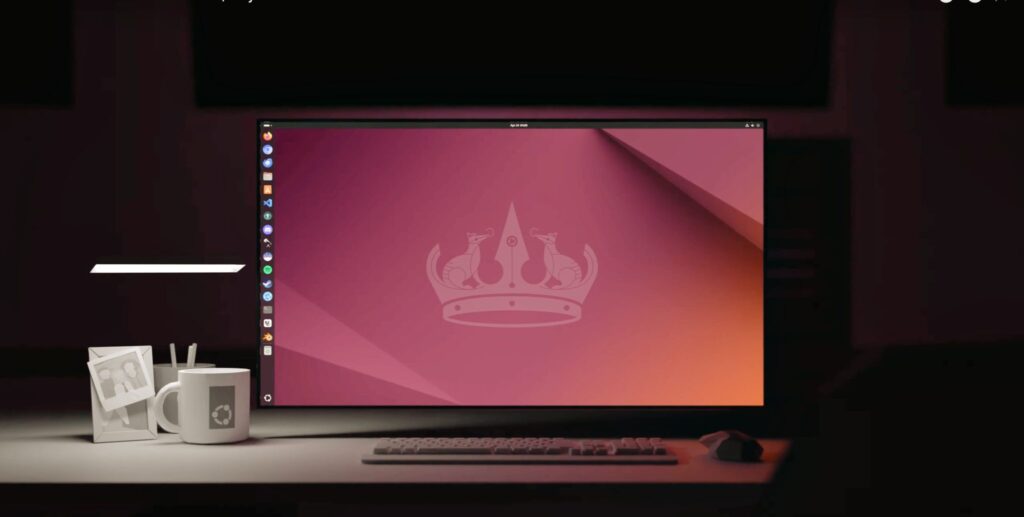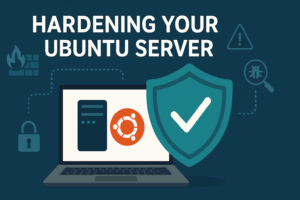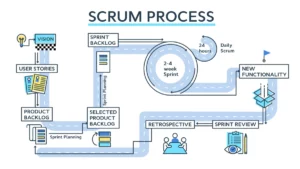Why Make the Switch?
Microsoft is ending support for Windows 10 on October 14, 2025. After this date, your computer will no longer receive security updates, leaving it vulnerable to threats. Microsoft is pushing users toward Windows 11, but there’s a catch: many perfectly good computers don’t meet Windows 11’s strict hardware requirements, particularly the TPM 2.0 chip requirement.
Your options are:
- Buy a new computer (expensive)
- Upgrade to Windows 11 if your hardware supports it (may require purchase)
- Use an unsupported, vulnerable operating system (risky)
- Switch to Ubuntu Linux (free and breathes new life into older hardware)
Ubuntu is a free, open-source operating system that runs beautifully on older computers. It’s secure, regularly updated, and comes with everything you need for everyday computing: web browsing, email, office work, photo management, and more.
What You’ll Need
- Your current Windows 10 computer
- A USB flash drive (8GB or larger) – Note: Everything on this drive will be erased
- About 1-2 hours of time
- An internet connection
- Optional but recommended: An external hard drive to back up your important files
Part 1: Backing Up Your Important Files
Before doing anything, back up your documents, photos, music, and any other files you want to keep.
Where to find your files:
- Documents: Usually in
C:\Users\[YourName]\Documents - Pictures: Usually in
C:\Users\[YourName]\Pictures - Music: Usually in
C:\Users\[YourName]\Music - Desktop:
C:\Users\[YourName]\Desktop
Backup options:
- Copy files to an external USB drive or external hard drive
- Upload to cloud storage (OneDrive, Google Drive, Dropbox)
- Email important documents to yourself
Important note: Make a list of programs you currently use. Most have Linux equivalents:
- Microsoft Office → LibreOffice (free, pre-installed on Ubuntu)
- Adobe Photoshop → GIMP (free image editor)
- Internet Explorer/Edge → Firefox or Chrome (both available on Ubuntu)
- iTunes → Rhythmbox (pre-installed) or other music players
Part 2: Downloading Ubuntu
- Visit the official Ubuntu website: Open your web browser and go to
ubuntu.com/download/desktop - Download the latest LTS version: Look for “Ubuntu Desktop” with “LTS” in the name (LTS stands for Long Term Support, meaning you’ll get 5 years of updates). As of 2025, Ubuntu 24.04 LTS is the current version.
- Click the Download button: The file is about 5-6GB, so it may take 10-60 minutes depending on your internet speed.
- Note where the file downloads: It will be called something like
ubuntu-24.04-desktop-amd64.isoand typically saves to your Downloads folder.
Part 3: Creating a Bootable USB Drive
You’ll need to put Ubuntu onto a USB drive in a special way that allows your computer to start up from it.
Download Rufus (The Easy Way for Windows Users)
- Go to
rufus.iein your web browser - Scroll down and click on the latest
Rufus-[version].exedownload link - Run the downloaded file (no installation needed)
Create Your Ubuntu USB Drive
- Insert your USB drive into your computer
- Open Rufus (the program you just downloaded)
- Configure Rufus:
- Device: Select your USB drive from the dropdown
- Boot selection: Click “SELECT” and choose the Ubuntu ISO file you downloaded
- Partition scheme: Choose “GPT” (for modern computers) or “MBR” (for very old computers from before 2010)
- Leave other settings at default
- Click START
- When prompted about ISOHybrid image: Select “Write in ISO Image mode” (recommended)
- Warning about data destruction: Rufus will warn you that all data on the USB drive will be destroyed. Make sure you’ve selected the correct drive, then click OK.
- Wait: The process takes 5-15 minutes. When it says “READY,” you can close Rufus.
Part 4: Preparing to Install Ubuntu
Try Before You Install (Optional but Recommended)
Ubuntu can run directly from your USB drive without installing anything. This is called a “Live Session” and it’s a great way to test-drive Ubuntu before committing.
Starting Your Computer from the USB Drive
- Keep the USB drive plugged in and restart your computer
- Access the Boot Menu: As your computer starts up, you need to press a specific key to tell it to start from the USB drive instead of your hard drive. The key varies by manufacturer:
- Dell: F12
- HP: F9 or Esc
- Lenovo: F12 or F8
- Acer: F12
- Asus: F8 or Esc
- Most others: F12, F8, F10, or Esc
- Select your USB drive: In the boot menu, use the arrow keys to select your USB drive (it might say “USB HDD” or show your USB drive’s brand name), then press Enter.
- Wait for Ubuntu to load: You’ll see the Ubuntu logo and a loading screen. This takes 1-3 minutes.
Part 5: Trying Ubuntu (Live Session)
Once Ubuntu loads from the USB drive:
- Select “Try Ubuntu” (not “Install Ubuntu” yet)
- Test everything:
- Connect to your WiFi network (click the top-right corner)
- Open Firefox and browse the web
- Click “Show Applications” (bottom-left) to see available programs
- Open LibreOffice Writer (similar to Microsoft Word)
- Test your printer if you have one
- Play a video or music file
- Your computer is unchanged: Nothing you do in this “Try” mode affects your Windows installation. When you restart and remove the USB drive, you’ll be back to Windows 10.
Part 6: Installing Ubuntu
Once you’ve tried Ubuntu and are ready to install:
Important Decision: Dual Boot or Replace Windows?
- Replace Windows 10 entirely (Recommended for beginners): Ubuntu will use your whole hard drive. Simpler and cleaner.
- Dual Boot (Keep both): Your computer will ask which operating system to use each time you start up. More complex but keeps Windows available.
Installation Steps
- Restart Ubuntu: If you’re in a Try session, click the power icon (top-right) and select “Restart”
- This time, select “Install Ubuntu” from the first screen
- Select your language and click Continue
- Keyboard layout: Usually auto-detected correctly. Click Continue
- Updates and other software:
- Select “Normal installation” (includes useful programs)
- Check “Download updates while installing Ubuntu”
- Check “Install third-party software” (for better hardware support)
- Click Continue
- Installation type (The crucial step): For replacing Windows 10 entirely:
- Select “Erase disk and install Ubuntu”
- Click “Install Now”
- Confirm the warning popup
- Select “Install Ubuntu alongside Windows 10”
- Use the slider to choose how much space each gets
- Click “Install Now”
- Select your time zone: Click on your location on the map, then Continue
- Create your user account:
- Your name: Enter your full name
- Computer name: A name for your computer (anything you like)
- Username: A short username (lowercase, no spaces)
- Password: Choose a strong password
- Select “Require my password to log in”
- Click Continue
- Wait for installation: This takes 15-30 minutes. Ubuntu will show you a slideshow about its features.
- Restart: When installation completes, click “Restart Now”
- Remove the USB drive when prompted, then press Enter
Part 7: First Steps After Installation
Welcome to Ubuntu!
When your computer restarts, you’ll see a login screen. Enter your password.
Initial Setup
- Online Accounts: You can connect Google, Microsoft, or other accounts to sync email and calendars (optional)
- Livepatch: Enables security updates without restarting. Free for personal use (recommended)
- Help improve Ubuntu: Choose whether to send system data (optional)
- Privacy: Choose location services settings
- Ready to go: Click “Done”
Essential First Tasks
Update your system:
- Click “Show Applications” (bottom-left, nine dots icon)
- Search for and open “Software Updater”
- If updates are available, click “Install Now”
- Enter your password when prompted
- Restart if required
Explore pre-installed software:
- Firefox: Web browser
- LibreOffice: Full office suite (Writer, Calc, Impress)
- Thunderbird: Email client
- Rhythmbox: Music player
- Files: File manager (like Windows Explorer)
- Software: App store for installing new programs
Install additional software:
- Open “Ubuntu Software” (from Show Applications)
- Browse or search for applications
- Popular additions: VLC Media Player, GIMP (photo editing), Spotify, Discord
- Click “Install” and enter your password
Part 8: Learning Ubuntu Basics
The Desktop Layout
- Top bar: Shows time, system status, and system menu (right side)
- Left sidebar (Dock): Quick access to favorite applications
- Show Applications button: Bottom-left corner, shows all installed programs
Where Are My Files?
Your home folder is like “My Documents” in Windows:
- Documents
- Downloads
- Music
- Pictures
- Videos
Click “Files” in the dock to access them.
Installing Programs
Unlike Windows, you typically install software through the Ubuntu Software Center rather than downloading .exe files from websites. This is safer and easier.
Using the Terminal (Optional)
Ubuntu has a powerful command-line interface called Terminal. While not required for everyday use, it’s occasionally helpful. Don’t worry—the graphical interface handles most tasks.
Windows Programs on Ubuntu
Most programs won’t work directly, but alternatives exist:
- Use the web versions of Microsoft Office, Photoshop, etc.
- Many Windows programs have Linux versions
- Wine software can run some Windows programs (advanced)
- For critical Windows-only software, consider keeping Windows in dual boot
Part 9: Common Questions and Issues
My WiFi isn’t working: Ubuntu usually handles WiFi automatically. If not, your hardware may need additional drivers. Open “Software & Updates” → “Additional Drivers” tab.
My printer isn’t working: Ubuntu auto-detects most printers. Go to Settings → Printers to add one manually if needed.
How do I update Ubuntu? The Software Updater will notify you automatically. Major version updates (like 24.04 to 26.04) appear every two years.
Can I still use Microsoft Office? Use the free online version at office.com, or install LibreOffice, which opens and saves Microsoft Office files.
Is Ubuntu secure? Yes, very. Linux is naturally more resistant to viruses than Windows. Keep your system updated, and you’ll be well-protected without needing antivirus software.
Where can I get help?
- Ubuntu’s built-in Help application
- Ubuntu Forums: ubuntuforums.org
- Ask Ubuntu: askubuntu.com
- Ubuntu subreddit: reddit.com/r/Ubuntu
Final Thoughts
Congratulations on taking control of your computing future! You’ve just saved money, extended your computer’s life, and joined millions of Ubuntu users worldwide. Ubuntu receives regular free updates and will continue supporting your computer for years to come.
Give yourself a week or two to adjust. The transition from Windows to Ubuntu is easier than many people expect, especially if you primarily use your computer for web browsing, email, and documents. You might even wonder why you didn’t switch sooner.
Welcome to the Ubuntu community!
Discover more from AJB Blog
Subscribe to get the latest posts sent to your email.